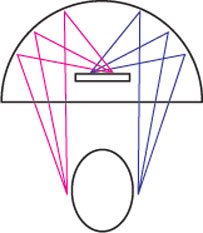Setting Up Directional Sound Bars
Here are some general tips to aid in evaluating our directional sound bars. Many of these will be obvious to you, however the same questions and comments keep popping up.
SETTING UP THE SPEAKER
- Power: There is a power supply connected to the amplifier box.
- Audio Input: There are either one or two inputs. The mini-jack is unbalanced and will work with both mono and stereo sources. If present (usually on Dakota Audio speakers), the green plug-in terminal strip is balanced, transformer isolated.
- Mounting: The array should be mounted horizontally. Typically, they are mounted horizontally above or below a screen.
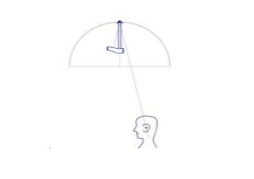
Setting up Dome speakers
When you install and position your sound dome, it is imperative that the speaker enclosure is pointed away from the listener’s head, as shown below.
The listening area of the 32″ Single Localizer is not directly under the centre of the dome but rather about 10″ towards the front. Mini and Wide Dispersion Localizer models have listening areas under the centre of the dome.
Troubleshooting tips for dome speakers:
No audio but LED is on:
- Be sure power button is pressed in
- Be sure mic and speaker wires are not swapped
- Plug audio cable into alternate known source
- Unable to adjust volume: Pot is intentionally off (set in software)
LED is off: Check outlet power
LED flashes: Check outlet power and power switch is in (USB power only)
LED flashes green and red:
Green indicates presence of audio
Red indicates the presence of some power
LED may show red and green with only USB power but without speaker power
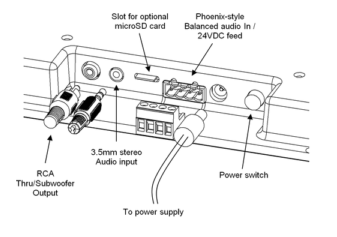
Setting Up Audio Spotlight Speakers
- Plug included power supply into system, and into wall source
- Attach audio source
- Standard line-level audio: Use mini jack or RCA, depending on model
- microSD: Insert microSD card into slot (ogg and wav compatible)
- Built-in demo: No connection necessary
- Press power switch to power-on system, wait for startup message to finish.
- Start audio track (external audio)
- For demo track: press “play” icon button on IR remote
- If present, microSD content will play automatically
Discover which directional speaker matches your requirements
Answer a few questions to learn what’s best for you…